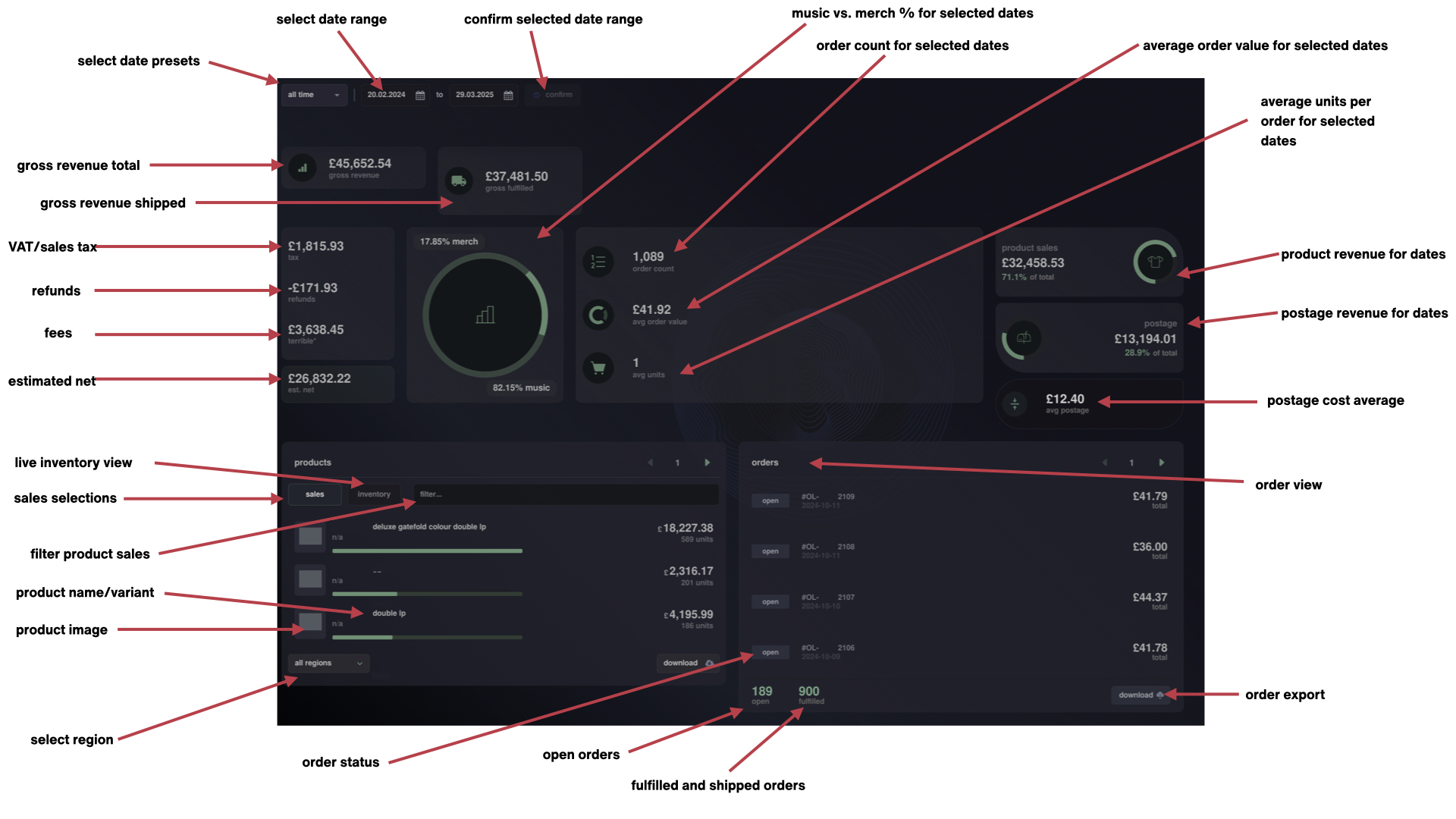portal* - online
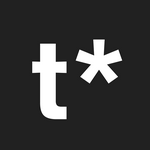 Updated
by terrible*
Updated
by terrible*
A guide to portal* for online
portal* for online sales provides an overview of an artists online/e-commerce business in real time and over time
- Select a date range below the artist name and confirm to view your online reporting
- Alternatively, you can use our most common presets under the artist name
- Below the date selection you can view gross revenue and fulfilled revenue. Gross revenue is the total revenue of all orders for the date selection and fulfilled revenue is the total revenue of shipped orders
- Underneath gross revenue you can view:
- taxes - VAT and sales taxes collected for the selected date range
- refunds - any refunds made for the selected date range
- terrible* - credit card and handling fees
- estimated net - this is the estimated net total after transaction costs, refunds, deductions and fulfilment of orders processed. This figure does not include cost of goods.
- Underneath gross fulfilled section you can view your music vs. merch percentages for the selected date range
- To the right of music vs. merch you can view the orders section
- order count - is the total number orders for the selected date range
- avg order value - is the average value per order for the selected date range
- avg order units - is the average number of units per order for the selected date range
- On the right hand side of orders section is product sales total for the selected dates
- Underneath the product sales is the total postage revenue for the selected dates
- Below the postage section is the average postage revenue per order
- On the bottom left hand side of the page you can view the products section which tracks all inventory and variants sold for the selected dates. In the section you can view:
- Sales of products and the variants during for the selected dates
- Filter to view sales of specific products or variants for the selected dates
- View inventory available or held
- Select and view regions of sales of products for the selected dates
- On the right hand side of the products section you can view the orders section. In this section you can view
- All orders placed for the selected dates
- The total of open orders which have yet to be shipped
- The total of fulfilled orders which have shipped
- You can also download a report of all orders
- To better understand D2C/ online accounting periods - please see here