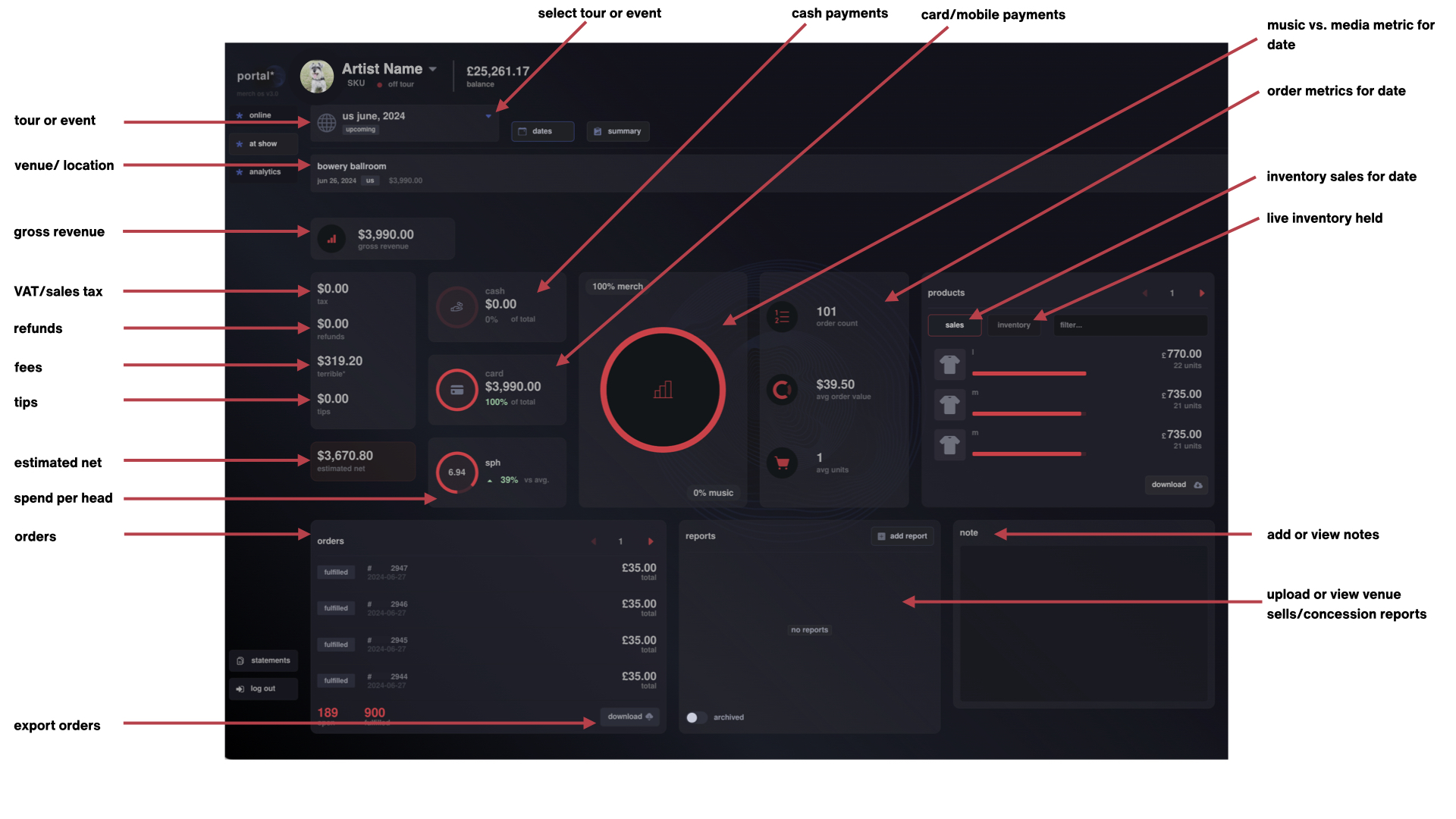portal* at show - by date
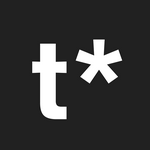 Updated
by terrible*
Updated
by terrible*
portal* for at show or retail - by date
This section explains how to use the dates section of the at show page. For help with the at show summary section for whole tour reports please see here
- On the top of the page under artist profile, select the tour or event you want to view by clicking the purple triangle
- Underneath the tour selection, you can select the date of the tour you would like to view. This is defined by the venue name and date.
- On the lefthand side underneath the date and venue you can view all POS sales data for the selected date
- Gross Revenue is the total revenue for the selected date and includes the following:
- Taxes - this total is the total sales taxes or VAT collected depending on the territory
- Refunds - this is the total of all refunds made on that date during sales sessions
- terrible* fees - this total is our card transaction fees and our handling fees combined
- Tips - these are the tips your representative or seller has collected that form part of tour gross total revenue
- Cash - this is the total of cash sales taken on the selected date and will allow you to track cash held
- Card - this is the total card or contactless transactions for the selected date
- SPH - 'spend per head' is calculated by dividing gross revenue by the attendance or capacity of each venue, in local currency. The % in green tells you if you are above or below your average spend per head
- Estimated Net is the estimated net revenue after taxes, refunds and terrible* fees are deducted. This is subject to changes, but provides a real-time view on what revenue to expect after transaction costs, fees and taxes
- Orders - underneath the revenue section you can view and export all orders for the selected date. These reports can be downloaded or sent to venues for reporting sales if required
- Reports - this section allows for representatives to upload venue sells/concession reports and for teams to view and download. You can read about how to upload reports and fees here
- Notes - this section allows for representatives to add notes about the date for teams without the need for email. Notes sections are commonly used for recording comps, gifts, seller fees or fees due
- Music vs. Merch metric tell you what % of media and music you sold on a specific date
- Orders metrics - these can be found to the right of the music vs. merch metric and include:
- Order count - the total orders placed on that date
- Avg. order value - the average total of each order
- Avg. units - the average amount of items purchased in each order
- Products - this section can be found to the right of the orders section. Select sales to view inventory sold by date and variant its total revenue. Select inventory to view all held inventory after sales.