Touring with terrible* USA
 Updated
by Ollie Hayward
Updated
by Ollie Hayward
Getting Started
- Charge your device and your tap & chip reader to at least 80% and ensure you are connected to stable wifi
- Download Shopify POS (not Shopify) to your device from the App Store or Play Store
- Sign in with your email
- Enter your PIN when prompted
- Turn on tap & chip reader
- Go to the Hamburger menu (thats the one with 3 lines)
- Select settings > set up hardware > connect hardware and follow the on screen instructions
- Return to home screen
Set up for easy use at-show
Your home screen on Shopify POS can be conveniently set up with the use of Tiles and we recommend using it this way to ensure fast transactions
- Select the rectangle that says add tile > add collection > select [artist name] collection
- Ensure you delete any unnecessary tiles and keep discounts %
Taking payments
- Select [artist name] collection tile to view all products
- Select item > add item to cart > check out > take payment
Applying discounts
- Select item > add item to cart
- Return to home screen and select apply discount tile
- Add % or value of discount > check out > take payment
Troubleshooting - Connection
If both your device and wisepad card reader charged to at least 80% and the internet network is working well then follow these instructions
- Go to your device settings and disconnect tap & chip card reader from Bluetooth and forget the device
- Now open Shopify POS and go to the hamburger menu select hardware > connect device and follow instructions on screen
The tap & chip should now connect and be ready for card / mobile transactions
Troubleshooting - Logging in
If you're unable to login into the app and your logins, passwords and PIN have been verified you will need to reset Shopify POS in your device settings.
- Go to your device settings (not Shopify POS)
- Select Shopify POS
- Scroll to the bottom of the settings page and select reset account
- Leave settings and then go to Shopify POS app and login again with getting started instructions at the top of this page
Troubleshooting - Tap & Chip Readers
- On the readers, use a paper clip or similar to press the internal reset button for 15 seconds, until the lights on the devices reset. Depending on your model, the pinhole should be located at the top of the reader and/or to the left of the USB-C port
- You may not see anything happen until you release the pin after 15 seconds. After doing so, please attempt to charge the card readers again and turn it on following the normal instructions